Behind the Envelope: Administrator Access to govDelivery—5 Things to Consider
Welcome to Behind the Envelope, a new series of posts exploring ways to get the most from govDelivery. To date, we covered the Granicus Subscriber Network, ways to increase your subscribers and auditing your subscription process. Today we want to make sure you have a good handle on the administrators that have access to the system.
Administrators are the lifeblood of the system. They’re the content creators, editors and publishers that keep your communities updated with the latest information. Understanding our administrators access levels, on-boarding new administrators and keeping access clean? Let’s look at 5 things you should know about govDelivery administrators.
1. Administrator Levels
Our three most popular levels of access are Account Administrator, Group Administrator and Topic Administrator. Think of them as high, middle and low levels of access. Here’s an illustration that might help:
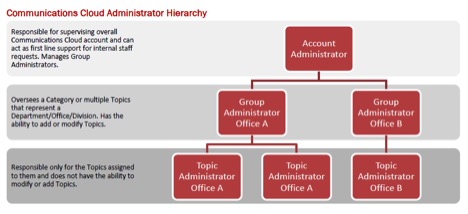
There are some basic differences between the levels. Here are a few, for a more comprehensive explanation, visit our our support site.
Account Administrators – The highest permission level, account admins can access every topic, and subscriber. They can ask questions of subscribers, change the banner image and create Account, Group and Topic level administrators. Keep the number of people at the Account Admin level to a minimum. Think of them as an internal resource for other system admins. Since account admins have the most access to the system, limiting their number also lessens the chance an unnecessary account-wide change is made.
Group Administrators – The middle permission level, group admins can create and send bulletins as well as create topics and add admins at the Group or Topic level. They can also assign topics to other Group and Topic level administrators.
Topic Administrators – The lowest level of access, topic administrators are limited to creating and sending bulletins for the topics they have access to. When in doubt, start people at this level. It’s always easier to increase a person’s level of access than to bust them down a notch.
2. Are Your Admins Logging In?
Did you know you can see how often your admins are accessing the system? I recommend reviewing login history occasionally and don’t think of this as spying on your admins. Discovering an admin is not logging in as frequently as you would expect, is beneficial and provides an opportunity to reach out. Maybe the admin needs refresher training, maybe their topics are no longer relevant, or maybe they just have a topic that isn’t updated very often. Either way, it’s a valuable opportunity to check in.
Reviewing login history is easy. Begin by clicking on the Administrators button on the left navigation.
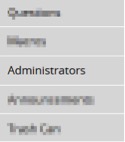
On the next page you’ll see a list of administrators. In the upper right-hand corner there’s an Administrator Login History link:
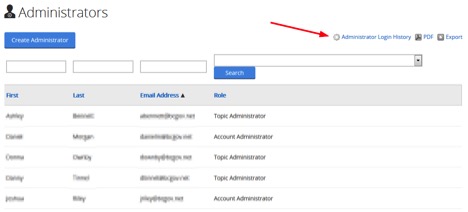
That link will take you to a screen allowing you to review all logins during a timeframe or search for a specific admin’s email address:
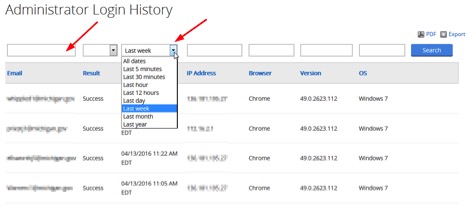
3. Admins come…
Have a new staff member needing access to the system? Creating a new administrator is a quick process. But adding someone to the system doesn’t mean they’re ready to go. Have them attend one of our live training sessions, specifically our “Administrator Training.” It’s our basic training that covers items like navigating the account, adding & deleting subscribers and how to create and send a bulletin. Also, consider them practicing before they go live. When I was a member of our implementation team, I always recommended creating an unlisted “test” topic for new admins to use. Having them send a few practice bulletins helps them become comfortable with the system. It also gives you the opportunity to review their work before they go live.
4. …and Admins go.
Do you have a have a process to remove admins promptly when they no longer need access? It’s a safe bet your IT department has a process for removing access to systems. Make sure govDelivery is included or you have process that mirrors IT’s. The govDelivery platform can be accessed from any web browser and even though your IT department may disable an employee’s email address, our system doesn’t know that address has been disabled. Until they have specifically been removed from govDelivery, they can still access the system. Deleting employees who no longer need access to the system (for whatever reason) is a simple but important process.
To remove access, click on the Administrators tab and find the administrator needing to be removed. Hover your mouse over their name and click to open their profile:
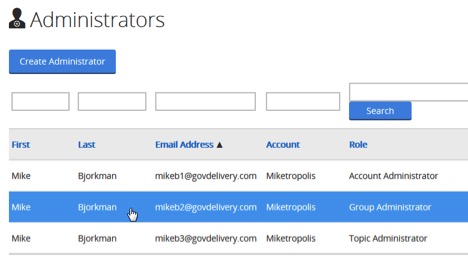
Once there, scroll to the bottom of their profile and click Delete Administrator:
![]()
5. Sharing is wrong.
Unlike what your kindergarten teacher taught you, sharing can be bad, especially when it’s login credentials. Occasionally we see admins sharing login credentials, or sometimes even a whole staff using the same login. Sharing login credentials can cause confusion when our system requires a password change, or when a Page Watch bulletin needs to be sent. It can also make it tougher for our support staff to diagnose a problem when time is wasted figuring out who actually did what using shared credentials. If you discover this is occurring, do everyone a favor and give individual access to everyone who needs it.
